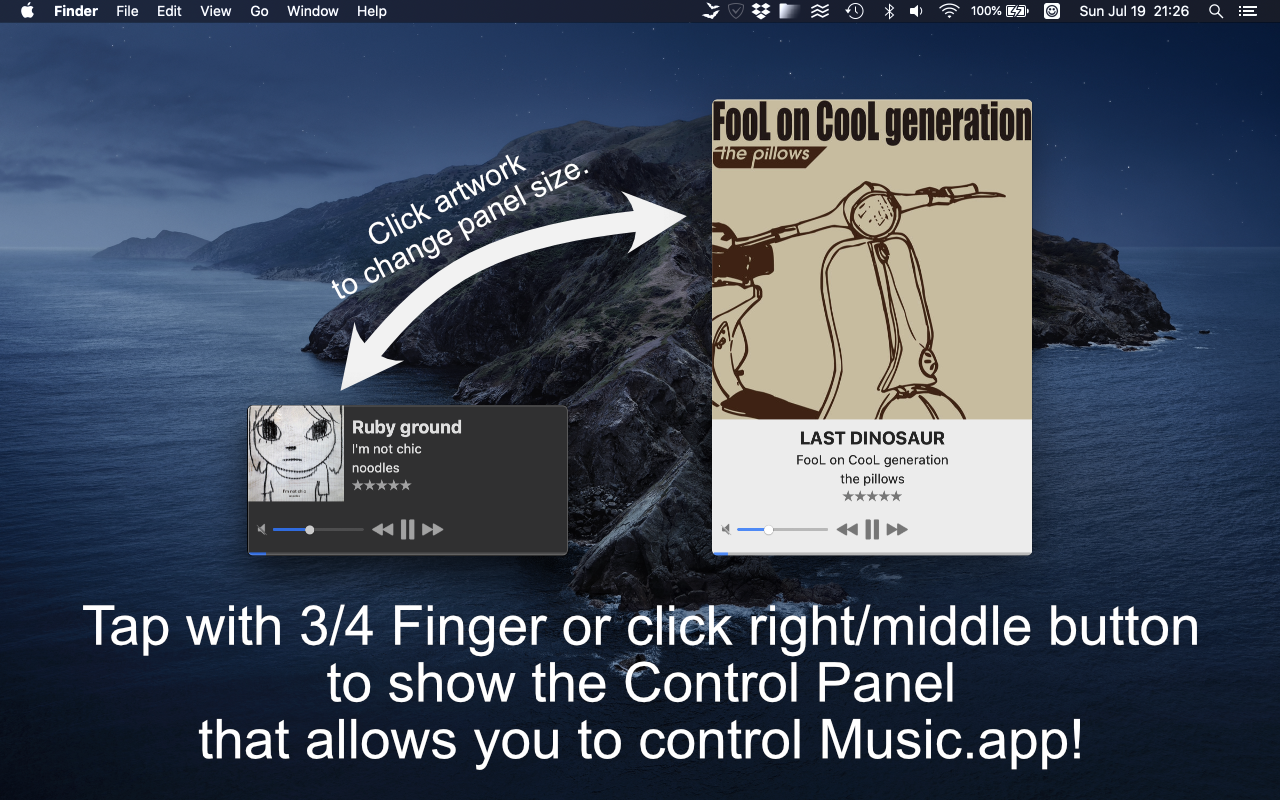
Silver Baton shows a control panel that allows you to control Music.app. 3/4-finger tap or right/middle click to show the control panel. The control panel shows current track info:
- Track name
- Album name
- Artist name
- Rate
- Artwork
- Sound volume (of Music.app or system main volume)
- Playing position
and you can control following operations:
- Play/pause
- Move to previous/next track
- Sound Volume (of Music.app or system main volume)
- Rating
- Changing playing position
System Requirements
macOS Big Sur 11+
Usage
Grant Accesses
In order to Silver Baton to work, you need to check two checkboxes in "Security & Privacy" System Preferences.
- Input Monitoring
- Automation
Open System Preferences from a dialog that appears when Silver Baton launches, and check "Silver Baton" at above two items.
Re-grant accesses after updated
After you updated Silver Baton, macOS requires you to grant access rights again. It's by macOS design. At this time, uncheck two checkboxes above in "Security & Privacy" System Preferences and check them again.
Show the control panel
You can choose a one of following methods to show the control panel:
- Right double click
- Middle click
- Middle double click
- 3-finger tap
- 3-finger double tap
- 4-finger tap
- 4-finger double tap
To choose the method, click a bat icon in the menu bar and then click "Preferences...". The default method is 4-finger tap.
Change the control panel size
By clicking an artwork, you can change the panel size.
Show or hide a icon in the menu bar
You can toggle the showing or hiding a bat icon in the menu bar. If the bat icon is hidden, you can open menu at an icon placed at corner of the control panel.
Shortcuts
You can execute several features by using shortcuts while the control panel is shown.
- Space
- Play/Pause
- Left/Right arrow key
- Previous/Next track
- Wheel up/down, two-finger swipe up/down
- Volume up/down
Version History
- ver. 1.4.1: 2021-5-18
- Fix minor issue
- ver. 1.4: 2021-7-19
- Fix Preferences Window
- Fix minor issues
- v. 1.3.1: 2021-3-23
- Add Appearance mode changing feature (Light/Dark/Auto)
- Add Sound Volume changing feature by using 2-finger swiping up/down or scrolling up/down
- ver. 1.2.1: 2020-8-19
- Add Volume Limit feature
- Add Panel Position Changing feature
- Add Panel Size Changing feature
- ver. 1.0: 2020-3-11
- Initial version