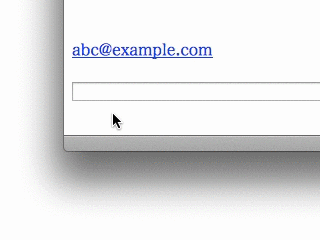
Have you ever experienced unintended launching of an email app by clicking mailto: links in web browsers? Usually, when you click mailto: links in web browsers, even if it is unintentional, an email app launches immediately.
By using Mailto Interceptor, you can select the following behaviors for the click of mailto: links:
- Ignore
mailto:links - Copy email address (with Option key, you can copy
mailto:URL) - Open URL in web browser (e.g. Composing view of web mails)
- Pop up a menu that allows you to select launching email app and behaviors described above (like demo animation above)
Mailto Interceptor is not a resident app. By setting Mailto Interceptor as the default email app for the click of mailto: links, it launches without appearing and bouncing the dock icon, performs the preferred behavior and quits automatically.
In additions to the click of mailto: links in web browsers, Mailto Interceptor is also launched from share menu, Contacts app and so on.
The following features is restricted in Lite version:
- Open URL in web browser
- Launch an email app from pop up menu
- Edit pop up menu items
System Requirements
macOS 13+
Usage
- Launch Apple Mail.app.
- Open Settings window.
- Go to General tab.
- Choose Mailto Interceptor Lite at Default email reader.
By doing initial setting above, Mailto Interceptor reacts mailto: links and so on.
Version History
- ver. 1.4: 2023-6-18
- The "Notify Behavior" feature uses Notification Center (User Notification)
- Modernize codebase
- ver. 1.3: 2019-12-11
- Fixed Outlook.com URL
- Adopted Dark Mode
- Some minor fixes
- ver. 1.2.2: 2014-12-19
- Fixed minor issue
- Changed app icon (Lite version)
- ver. 1.2: 2014-9-10
- Added a feature that you can define custom URLs
- Added a feature that you can edit menu items for pop up menu
- ver. 1.1.1: 2014-8-9
- Fixed minor issue
- ver. 1.1: 2014-7-10
- Added a feature that shows a behavior notification panel
- Refined UI
- ver. 1.0: 2014-6-6
- Initial version