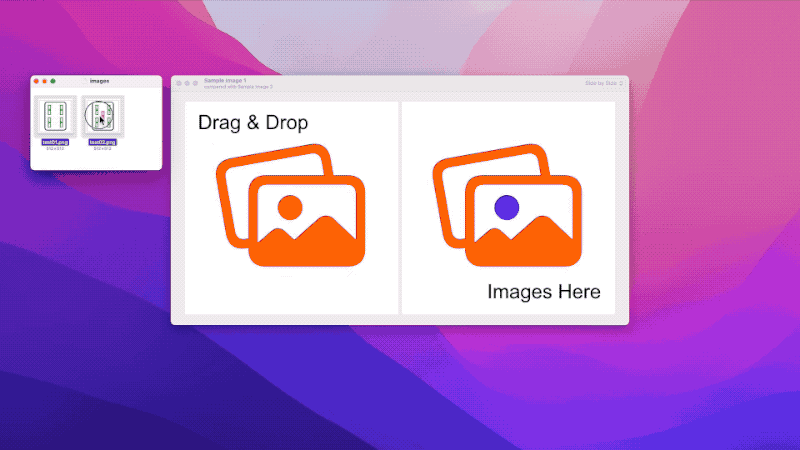
System Requirements
macOS 12+
Usage
Opening Images
To open images:
- choose "Open Image 1" and "Open Image 2" menu item under the "File" menu in the menu bar
- context menu invoked from right-click (control-click) in app window
- drag-and-drop image files/data/URL to the window
Comparing Methods
You can choose 5 comparing methods from "View" menu item in menu bar, context menu in the app window or toolbar.
- Side by Side
- Puts two images horizontally/vertically
- Clicker
- Shows two images alternately by clicking them
- Dissolve
- Piles two images. By sliding the slider, the opacity of the upper image is changed
- Wipe
- Piles two images. By sliding the red line, the width of the upper image is changed
- Differences
- Shows the differences image made from two images
Changing Background
You cna choose 4 background types.
- System
- White
- Black
- Checkerboard
Version History
- ver. 2.1: 2024-05-10
- Added the Equalize Image Size feature
- Fixed minor issue
- ver. 2.0.3: 2023-03-29
- Fixed an issue that images drag-and-dropped in Wipe view would appear swapped
- Fixed an issue that one of images in Wipe view was not clipped properly
- ver. 2.0.2: 2023-03-18
- Fixed the problem image drop from Finder not working
- Fixed the problem that caused control UI to not appear in Side by Side/Dissolve views
- ver. 2.0.1: 2022-07-13
- Fixed the user interface
- ver. 2.0: 2022-07-05
- Rebuilt from scratch with SwiftUI
- Performance improvements
- Adopted multi windows and tabs.
- Implemented vertical layout in Side by Side
- Implemented background changing
- Implemented arbitrary scaling by trackpad gestures
- ver. 1.0.4: 2019-8-8
- Fixed the Wipe feature problem
- ver. 1.0.3: 2012-1-31
- Enabled App Sandbox
- ver. 1.0.2: 2011-8-31
- First release